Sync Video and Audio Strip on Blender Video Sequence Editor
6:30 AM
Blender Video Sequence Editor is a simple tool to edit your sequence animation that made with Blender, you don't need to using another video editor like adobe project, sony vegas, etc. Because Blender VSE is more than enough for editing. This feature can use for editing non animation movie. I've made some short movie using Blender Video Sequence Editor.
The problem is on the frame rate. On video that i''ve taken using Canon Camera have 25 frame / second, and on the Blender VSE using 24 frame / second. It's make the video and audio strip not sync. You can change the frame rate of Blender to 25 frame / second to fix it. I will explain there how to knowing frame rate of video and how to change frame rate on Blender VSE.
The problem when using Blender VSE as editor movie film is the video and audio strip not sync when imported into Blender. If you play the video, they are sync. But when you import to Blender, they are not sync. Finally, i know the answer of this problem.
The problem is on the frame rate. On video that i''ve taken using Canon Camera have 25 frame / second, and on the Blender VSE using 24 frame / second. It's make the video and audio strip not sync. You can change the frame rate of Blender to 25 frame / second to fix it. I will explain there how to knowing frame rate of video and how to change frame rate on Blender VSE.
Knowing Frame Rate Video
Before you import a video to Blender, you must know frame rate of the video. You just need to open windows explorer / nautilus for ubuntu user like me. And selected the video file, press right click > properties. Select Audio / Video tab like this screenshot for ubuntu user.
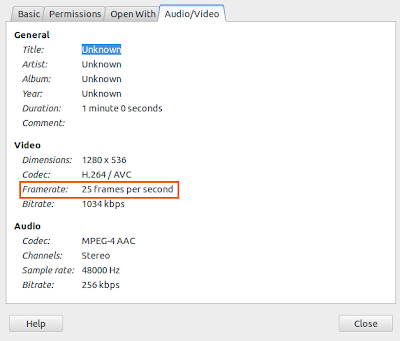 |
| frame rate video |
Change Frame Rate on Blender VSE
Before import the video file, you MUST change the frame rate same with video that you will be import. To change frame rate, go to render panel > dimension > frame rate. Set it same with video that you will be import.
 |
| change frame rate |
Afte change the frame rate on Blender, let try to import video to Blender. In my project, video and audio strip sync and ready to edit. I hope you enjoy this tips :D.
You can get tutorial about Blender VSE there:



6 comments
Thank you so much. This helped me a lot.
ReplyDeleteyou are welcome Nick :)
ReplyDeleteThanks a lot mate... I was going crazy xD and it was so simple (:
ReplyDeleteYou are welcome :D.
ReplyDeletefinally, it worked, thanks for your help!
ReplyDeleteYou are welcome :)
Delete